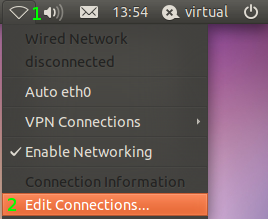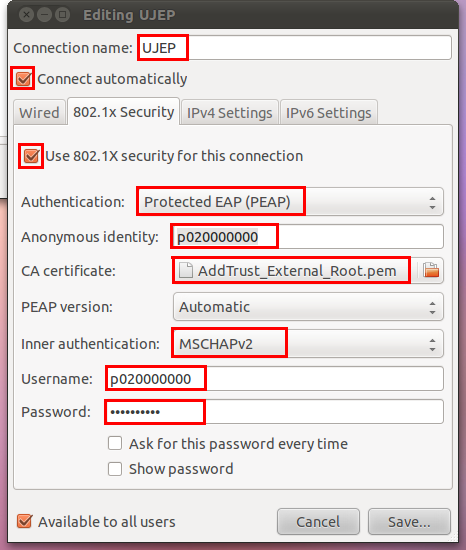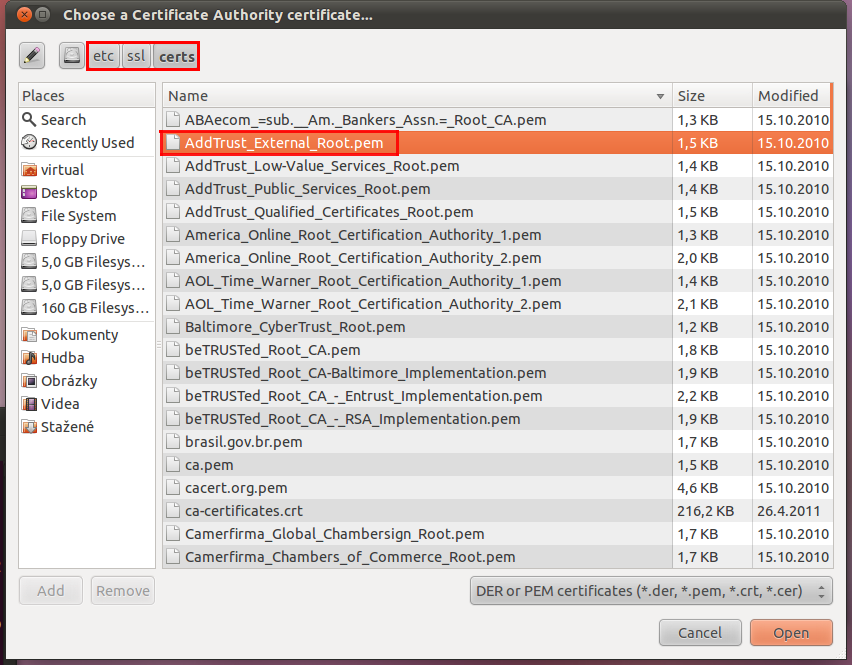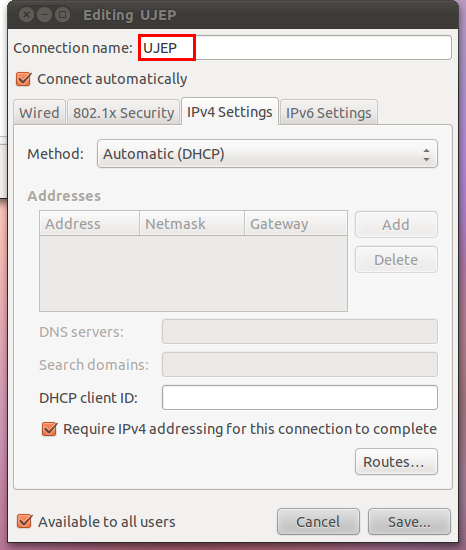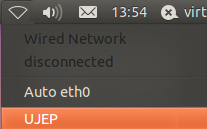Connection settings for GNU/Linux
Make sure your computer is physically plugged into the computer network. Screenshots are from distribution Ubuntu 11.04.
Connection via Network Manager
1) Click on the Network Manager icon on panel.
2) Click on the “Edit Connections”.
3) Select “Wired” tab, click on “Add”.
4) Select “802.1x Security” tab and setup all marked options.
- Choosing of the CA certificate is shown on a separate image. The certificate is stored in /etc/ssl/certs/AddTrust_External_Root.pem file.
- Credentials are the same as the wireless network eduroam
5) On the “IPv4 Settings” tab verify that you are allowed to obtain an IP address from a DHCP server.
6) After saving configuration, activate new profile UJEP
Connectiong via wpa_supplicant
If you are not using Network Manager, so edit your /etc/wpa_supplicant.conf and make sure you start wpa_supplicant when connected according to the used Linux distribution.
network={
ssid="kolejnet"
key_mgmt=IEEE8021X
eap=PEAP
phase2="auth=MSCHAPV2"
identity="p007"
password="password_for_eduroam"
ca_cert="/etc/ssl/cert/AddTrust_External_Root.pem"
}
Something is wrong
Run wpa_supplicant in debug mode:
wpa_supplicant -Dwired -ieth0 -c/etc/wpa_supplicant.conf -d
If login is successful, you should find the following:
EAP: EAP entering state RECEIVED EAP: Received EAP-Success EAP: EAP entering state SUCCESS CTRL-EVENT-EAP-SUCCESS EAP authentication completed successfully EAPOL: SUPP_BE entering state RECEIVE EAPOL: SUPP_BE entering state SUCCESS EAPOL: SUPP_BE entering state IDLE
Be sure to get an address from a DHCP server:
dhclient eth0